
PerfectApps supports a wide range of functions in the Formula Editor. To load the Formula Editor, an input object must be selected in the App Designer. In the Properties panel select Formula as the value then click Compose. To add a function in the Formula Editor, click the Add Function button at the bottom of the dialog.
When you select a function, you will see an entry in the editor's main box. The example formula is made up of the following general components:
•Function name (Sub-Text 2)
•Parameters (Text, Start index, Length)
•Values (shown as <empty>). These can be literal values, app field values, or other special values.
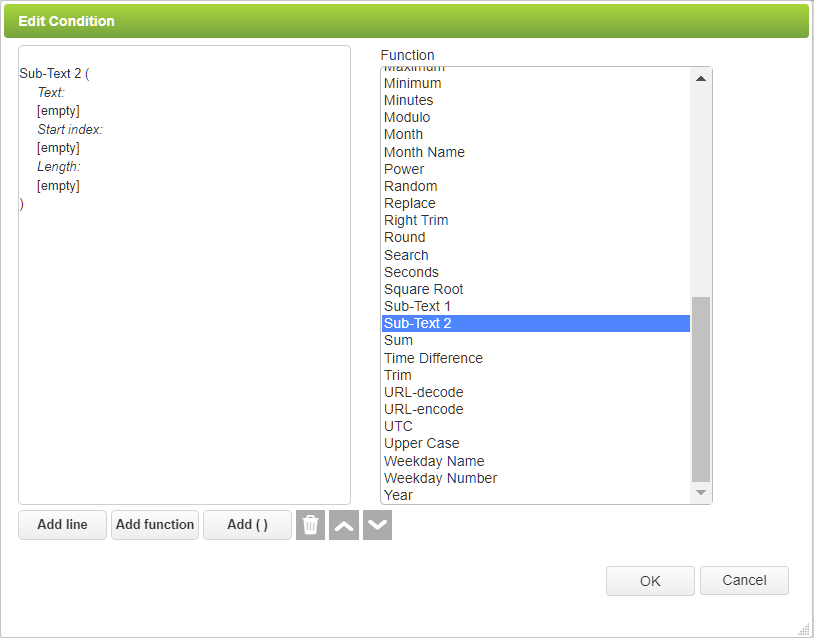
Table Column Calculations (3 min) |
Column calculations within a table can be built to work with all data in a specific column. This would normally be to sum the data but there are other options too such as taking the maximum, minimum or average value from all data in a column. |
For a complete list of functions available in the Formula Editor, see the Functions in the Formula Editor topic.
Return to: Using the Formula and Condition Editor, Designing an App

