
Once an app has been published, you can deploy it to users (instead of requiring them to log in and access it from their Dashboard). You can:
•Provide the app URL within an e-mail or browser window.
•Link to the app from a Web page so the new app instance is displayed in a pop-up window.
•Embed and fully display the app within a Web page. See Embedding an App into a Web Page for more information.

1.Open the Apps Workspace and for the app you deploy click the Get Link Button 2.Or With an app selected in the Edit Apps tree on the Workspace, click the Link button on the app detail area. This will only be enabled if the app is published. The following screen is shown. 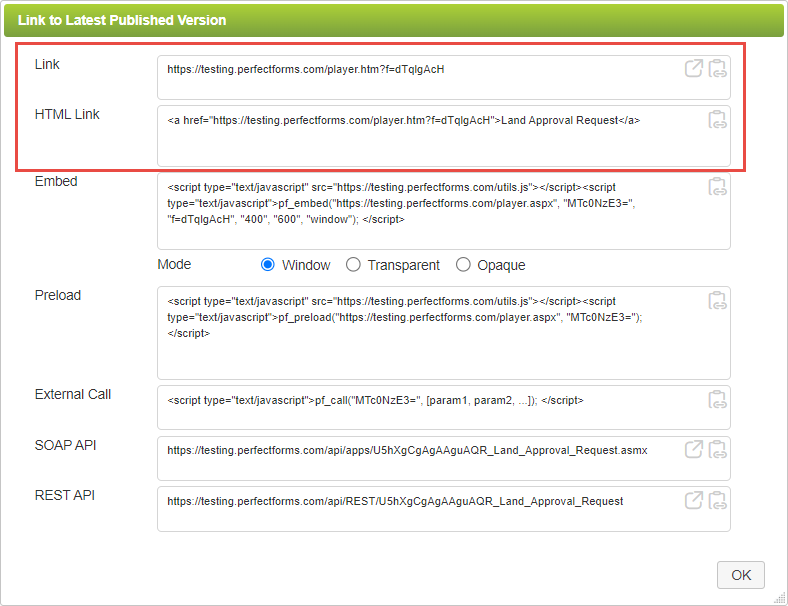 3.Copy the text from the Link or HTML Link boxes using the Copy Link to Clipboard buttons 4.Or use the Open Link in New Window button |
|
See also: Embedding an App into a Web Page
Return to: Publishing and Deploying Your App, Designing an App
 .
.
 to open a new instance of your app.
to open a new instance of your app.