
The PerfectApps account owner represents the first account created with this license. You can determine who the account owner is for your account by accessing the Account Settings page of the Settings Dashboard and referencing the "Admin User" field. For additional details on the Admin User, see the Settings topic.
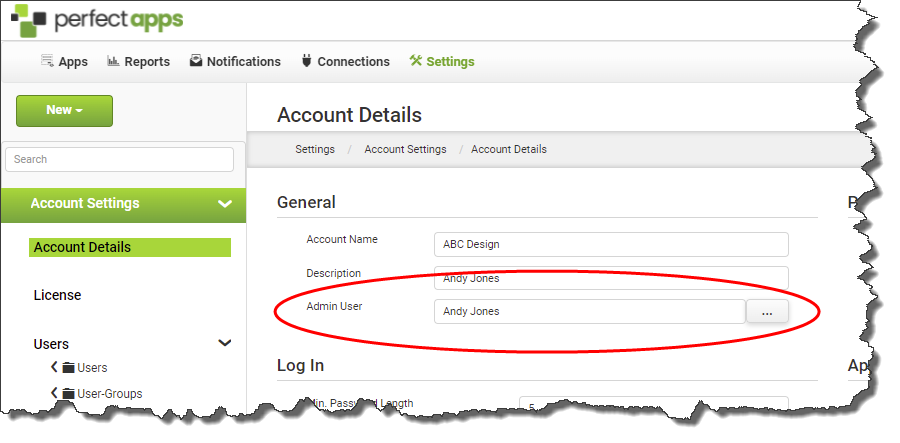
To assign Account Administrator permissions, the account owner must first grant a full user the "Users" and "Account" permissions located in the User Details area in the "Role" section. That full user can then grant account permissions to other users as needed. The steps for assigning these account permissions are described below.

1.Navigate to the Settings Dashboard. 2.In the tree, expand Account Settings > Users > Users and select the user you want to grant account permissions to. 3.In the User Details area, choose Full User and assign the Users and Account permissions. 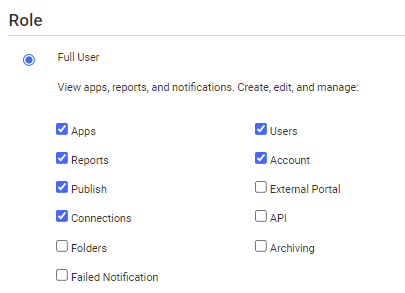 4.Click Apply Changes. |
See also: Setting Up Single Sign-on
Return to: Account Setup and Administration
