
You can transfer ownership of a shared app to another user. Only the current owner of the app can transfer ownership.
|
The new owner will be allowed to completely delete the app or delete app instances and the previous owner will lose ownership of the app/report and all the privileges attached to this. |
|
To transfer ownership: |
1.Go to the Apps Workspace, click the More Options button ( 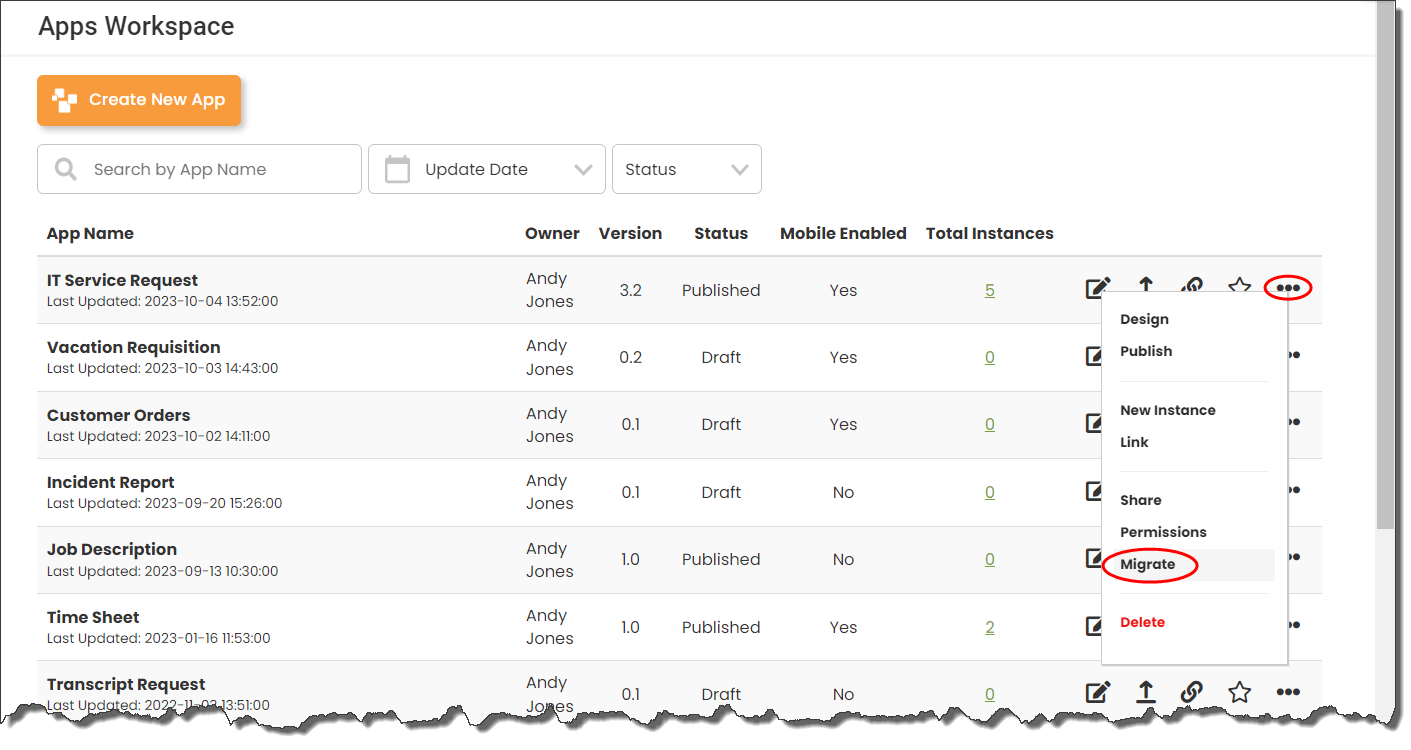 2.Or open the Edit Apps view on the Dashboard. 3.In the tree, locate the app you want to transfer ownership of. If you are working with an app that has not been shared yet, first click the Share button. Only a shared app can have its ownership migrated. 4.Click the Migrate button. Once an app has been shared, the Transfer Ownership option is enabled. 5.Choose Transfer Ownership and then click OK. 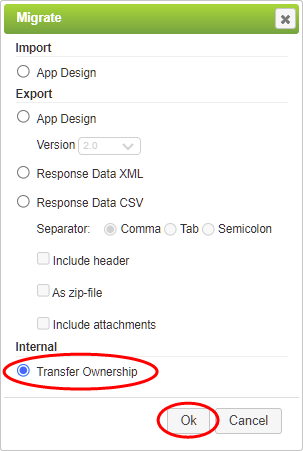 6.Select the new owner of the app from the list and click OK.
|
Transferring Ownership of an App (1 min) |
The owner of an app has specific privileges such as deleting the app, deleting instances of the app, sharing and un-sharing the app. Those privileges can be transferred to another user. Watch this tutorial to see how that is done. |
See also: Allowing Access to All App Instances (for Process Owners)
Return to: Granting App Permissions, Designing an App


 ) and select
) and select 
