
An object may have a complex set of field state rules that are different among roles and among workflow stages. In this case, use the Edit State dialog.
To set up a series of State properties for the object:

1.With an app loaded in the App Designer, select Object Markers - On from the View menu. 2.Select the app object(s) for which you want to manage the state. 3.In the object properties and Access section click the ellipses 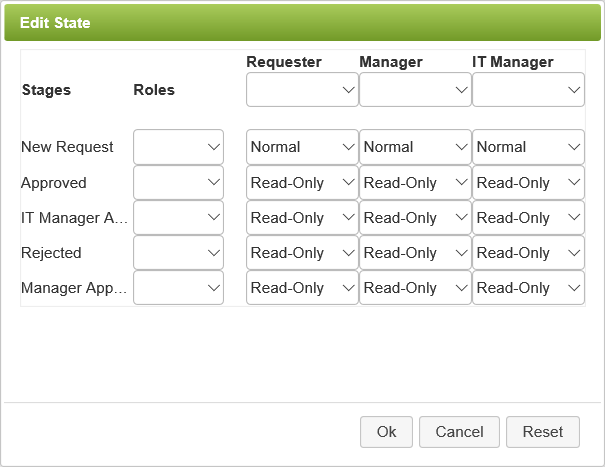 Stages for the app's workflow are listed on the left. If no workflow stages exist, then the list simply reads All. All roles for the app are displayed across the top. If no roles are configured on the app, then the top reads All. 4.Choose the stage and the state of the app object for each Role accessing the app during that stage. 5.Repeat for each stage and role. |
See also: Setting State on a Group Object
Return to: Limiting User Access to App Fields, Designing an App

